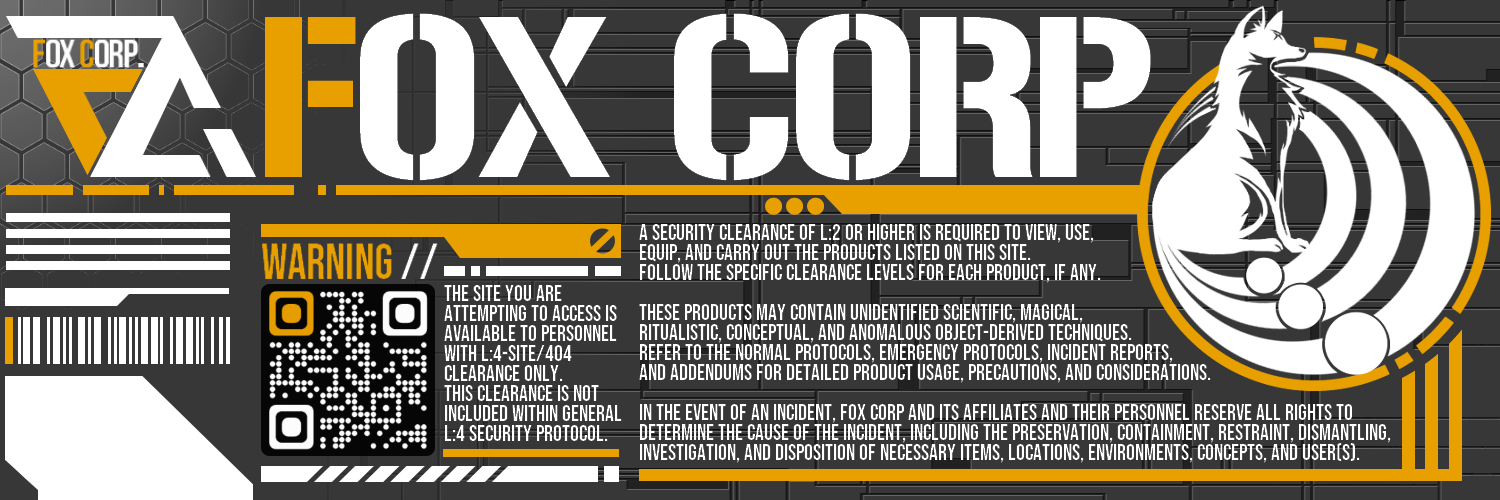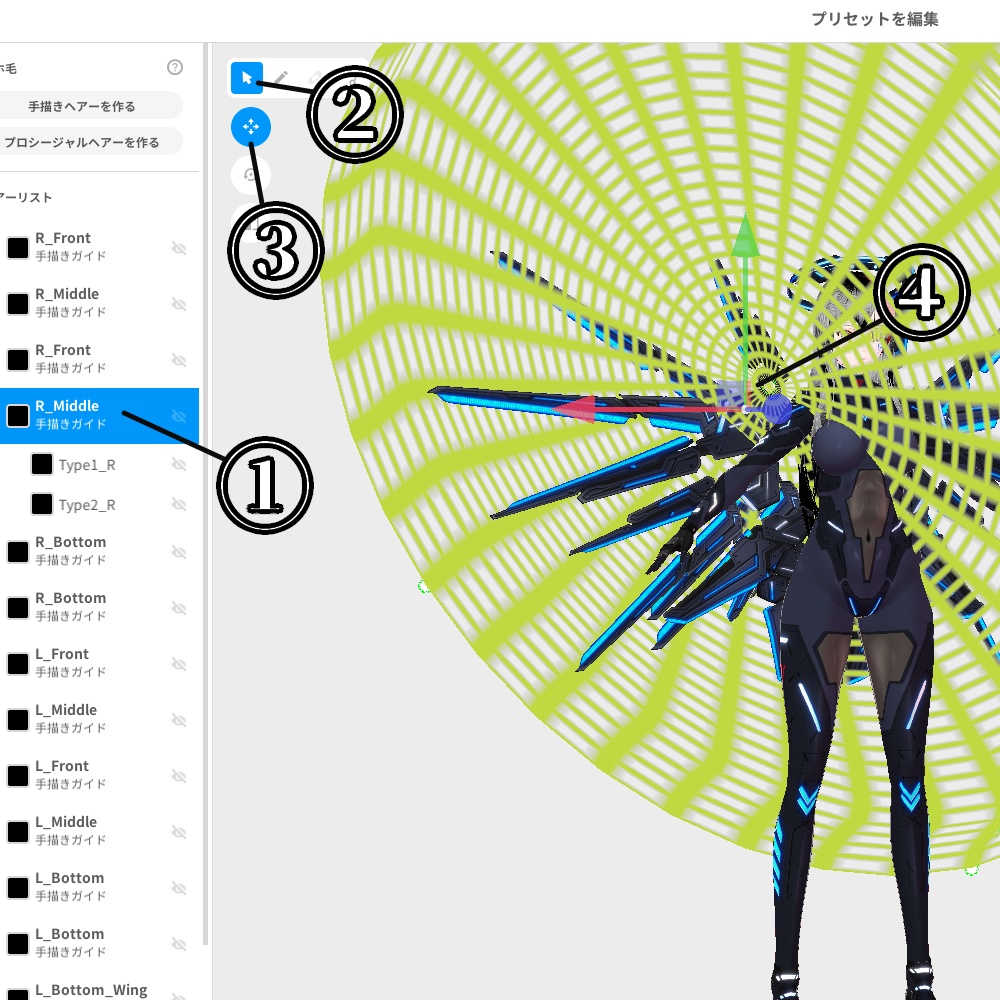VRoid用 4色展開 フライトユニット エアリアル - Flight Unit "Aerial" 4Colors
- ダウンロード商品無料版 (SAMPLE)¥ 0無料ダウンロードAerial_Sample.vroidcustomitem(1.54 MB)Aerial_Sample.vroidcustomitem
- ダウンロード商品有償 (PAID)¥ 480
- ダウンロード商品作成支援★ (Creation Support)¥ 1,200
- ダウンロード商品作成支援★★ (Creation Support)¥ 1,800
【説明】 2022/11/18 VRoid Stuid 1.16.0 以降用 .vroidcustomitem ファイルを作成しました。こちらも併せてご利用ください。 ・VRoid Studio用サイバーフライトユニット 4色展開です。背中部分の翼型フライトユニットと、腰部分のスタビライザーで構成されています。髪の毛で作成してあり、頭の動きに合わせて同期しますが、腰部分のスタビライザーがかなり下にあるため、頭部が上に向いた場合に腰部分が素体を突き抜ける場合があります。気になる場合にはスタビライザーを左右に動かして距離を離すか、非表示にする等の対応をお願いします。 アホ毛を使用して作成してありますので、つけ毛を専有する他のヘッドギアと併用できます。 髪の毛で作成していますので、微妙な歪みや整合ズレが発生する場合があります。予めご了承下さい。髪型編集から簡単、自由に大きさ、角度、位置の調整が可能です。また、髪の毛なので胴体ではなく、頭を基準に連動します。 ・導入の仕方 (.vroidcustomitemファイルを使用しない場合) ① VRoid Studio最初の画面で「開く」から.vroidファイルを読み込み ② 髪型>アホ毛から読み込まれたヘアアクセサリーを選択後、新規保存 ③ 装着したいモデルへ変更後、保存したヘアアクセサリーを選択 基底部分に揺れは設定していませんが、導入時に揺れ等が設定されてしまった場合には、「髪の揺れ方を設定」からすべてのボーンを削除することで揺れないようになります。 ・移動の仕方 髪型、頭の大きさ等により干渉が発生する場合には位置を変更してください。移動方法はサムネイルの画像を参考にしてください。 ① 移動したい部分を選択する ② 選択をクリック ③ 移動をクリック ④ 表示された矢印をクリックし移動 また③で回転をクリックすれば角度を、拡大縮小にすれば大きさも変更できます。 ・画像に使用されている髪の毛、まゆげ、まつげ、下まつげ及びまぶた、瞳のテクスチャは「含まれておりません」。お気に召しましたら、別途ご購入をご検討ください。 画像の天使の輪はこちらです。 https://fox-corp.booth.pm/items/3923241 ・サンプルにはサンプルの透かしが入っています。こちらでまず使用感をご確認ください。 ・有償版と作成支援版2種類には内容の違いはございません。 Description. 2022/11/18 Created .vroidcustomitem file for VRoid Stuid 1.16.0 or later. Please use this file as well. Cyber flight unit for VRoid Studio is available in 4 colors. It consists of a wing type flight unit on the back and a stabilizer on the waist. The stabilizer is made of hair and synchronized with the head movement. However, the stabilizer of the waist part is quite low, so when the head turns upward, the waist part may go through the body. If this bothers you, please move the stabilizer to the left or right to distance it from the body, or hide it. Since it is created using albatross hair, it can be used with other headgear that has proprietary fake hair. Since it is created with hair, there may be slight distortion or misalignment. Please understand this beforehand. The size, angle, and position can be adjusted easily and freely from the hair editing. Also, since it is hair, it is linked based on the head, not the torso. How to install (without using .vroidcustomitem file) 1) Load the .vroid file from "Open" on the first screen of VRoid Studio. (2) Select the loaded hair accessory from "Hair Style" > "Alopecia" and save it as a new file. (3) After changing the model to the one you want to wear, select the saved hair accessory. If the swing is not set in the base part, but swinging etc. is set at the time of introduction, it can be prevented by deleting all bones from "Set how the hair swings". How to move If interference occurs due to the size of the hair or head, change the position. Refer to the thumbnail image for the method of movement. (1) Select the area to be moved. (2) Click on "Select (3) Click on "Move (4) Click on the arrow to move. Click on "Rotate" at (3) to change the angle, and "Scale" to change the size. Textures of hair, eyebrows, eyelashes, lower eyelashes, eyelids, and eyes used in the images are not included. If you like them, please consider purchasing them separately. Click here to see the angel ring in the image. https://fox-corp.booth.pm/items/3923241 The sample has a sample watermark. Please check the feel of the sample here first. There is no difference between the paid version and Creation Support Edition. Translated with www.DeepL.com/Translator (free version)
【利用規約】
・著作権は放棄しておりません。 ・商用、個人を問わずご利用いただけます。 ・R15、R18を問わずご利用いただけます。 ・個人で使用する限りにおいて自由に改変いただけます。 ・商用の場合のみ、クレジットの表記及び当ページへのリンクをお願いします。 ・改変の有無、有償、無償を問わず再配布は禁止します。 ・DLが可能な状態でのモデルデータへの使用は禁止します。 ・VRoid Hub等へ使用されたモデルをアップロードされる場合にはクレジットの表記をいただけると喜びます。 ・テクスチャを使用したモデルでの迷惑行為、中傷行為及び違法行為等を禁止します。
[ Terms of Service ]
・ Copyright is not waived. ・ It can be used by both commercial and individual users. ・ It can be used regardless of R15 or R18. ・ You can freely modify it as long as you use it personally. ・ For commercial use only, please indicate the credit and link to this page. ・ Redistribution is prohibited regardless of whether it has been modified, paid or free of charge. ・It is prohibited to use it for model data when DL is possible. ・ When uploading the model used to VRoid Hub etc., we would be grateful if you could indicate the credit. ・ It is prohibited to harass, slander or illegally act on the model using texture.